

CHARMS
Let's make your name charms now!
Remember to save often! -
You can also export each charm you make as a tube for later use.
4) Open a new image, 100x100 transparent. New Layer, set your foreground to nul and your background to the gold pattern. Click on the text tool, I chose the font Comic Sans, , bold, size 48, floating and antialis checked. Type the first letter of your name, place it in the bottom part of the image. Go to Image/rotate/ 25░ right, then to Effects/texture/sculpture/gold. Deselect.
5) Highlight Layer1, add a new layer, go to the preset shapes tool, ellipse, change the line width to 3, and uncheck vector, set your background to nul and your foreground to the gold pattern, draw a small ellipse under your initial, to make a chain ring, and with your mover tool adjust its position, then go to effects/sculpture/gold
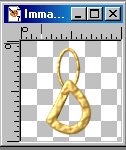
6) Repeat step 4 for the second letter of your name, only rotate it to the left, instead of right.
7) Go to your initial letter, highlight the chain ring, Edit/Copy, highlight your second letter, Edit/Paste as a new layer, put in place with your mover tool and put this layer under the letter
8) Repeat steps 6 and 7 for the other letters of your name, just remember to rotate one letter to the right and the other to the left alternatively, like this:
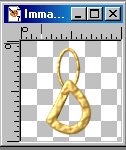
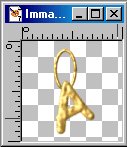
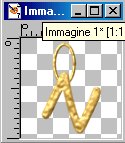
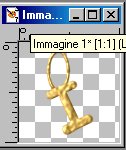
9) HIghlight the image of your Initial letter, highlight the chain ring, Edit(copy, Edit/Paste as a new image (we are going to use this ring for all the other charms).
10) Highlight your Initial letter image, Layers/merge visible, Edit/Copy, Highlight the lady image, Paste as a new layer.
11) Repeat step 10 for each letter of your name. With your mover tool put the letters in place.
If your name is not too long you could also add other charm tubes you have, or you can make a heart charm this way:
HEART CHARM
12) Open a new image, 100x100, transparent
13) Highlight the gold ring, Edit/copy, highlight this new image, Edit/paste as a new layer
14) New layer, set your foreground to the goldpattern, and background to nul, go to your preset shapes tool , line width3, and choose a heart shape you like. Draw a heart below the ring. Then go to Effects/textures/sculpture/gold.
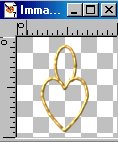
15) With your magic wand select the interior of the heart, then Selections/modify/expand by 1. Add a new layer
16) Open my gem tube. Edit/copy, highlight the charm image, edit/paste into selection. Deselect, put this level under the gold ring, with your mover tool adjust its position.

17) I wanted to match the color with my image, so I highlighted the gem layer, went to Color/colorize and chose Hue 9, Saturation197
18) Close visibility of layer1 (the ring) and go to Layers/Merge visible. Image/rotate 25 left. With your mover tool adjust the position of the ring, then Layers/merge visible. Now the charm is ready to be copied and pasted as a new layer into the lady image.
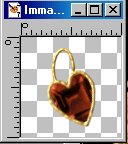
You can make other charms repeating the steps 12-18 and using other preset shapes (a star or a flower would do), or you can try my magical lucky charm, I've found the design on a book saying it brings you luck, so ... why shouldn't we try? :)
LUCKY CHARM
19) Open a new image, 300x300 transparent (we'll resize it later), add a new layer, set your background to nul and your foreground to the gold pattern, go to your preset shapes tool, ellipse. Holding your shift key draw a circle from 50,50, to 140, 140.
20) Add a new layer, set your preset shapes tool to rectangle, draw a square from 80,80 to 140, 140.
21) Layers/duplicate, Image/rotate/ 45 right, this is your image so far:
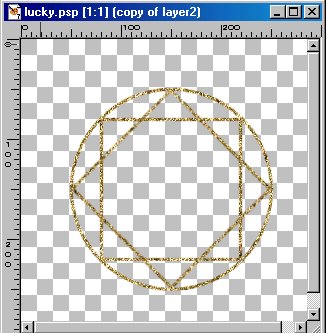
22) Layers/Merge visible. Effects/texture/sculpture/gold. Duplicate this image (shift D), if you want to make both the sun and the moon charm.
23) Open the moon tube you have downloaded, then go to Edit/Copy, highlight the charm image, Edit/Paste as a new layer. Put the moon in the center of the inner square, you can also use your deformation tool to make it fit better. Layers/merge visible. Image/rotate 25 (choose right or left depending where you want to put it)
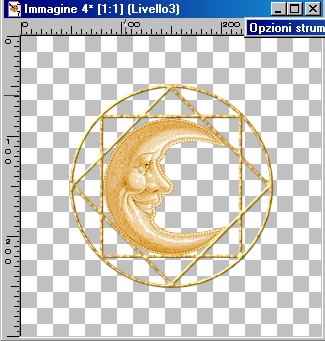
24) Open the chain ring image you made before, Edit/Copy, highlight the moon charm, Edit/Paste as a new layer. Put in place with your mover tool. Layers/merge visible. Copy and paste this charm into the main lady image.
25) This step is only to make the sun charm: open your duplicate image, and repeat steps 23 and 24 with the sun image
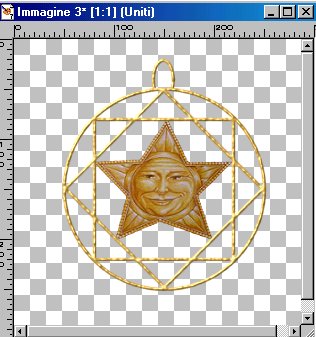
PUTTING ALL THINGS TOGETHER (click here)
Tutorial Copyright ędani 2002