

Patriotic PSP Screensaver
This tutorial
was created and put online on April 1, 2003.
Please do not copy or place this tutorial or any of the graphics on any site, or
send it through email.
Groups can freely link to it.
I don't have the time to assist people doing this tutorial, but if you have problems downloading the supplies needed, please email me.

This tutorial is rated

according to the FBNG's Skill Level Standard
Tested by Boopsie and Frooty
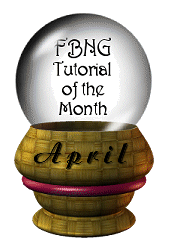
For this tutorial you'll need:
- Paint Shop Pro, get it here
- This zip file containing the tubes, the gradient, the pattern and the font needed, download it here, extract the gradient into your gradients folder, minimize the pattern and the font, save the tubes into your tubes folder.
Credits: the flag and towers tube is courtesy of Kat's Corner, the computer was tubed by my best friend Janice, the butterfly was sent to me by a friend, the gradient was made by me and the pattern and the font were downloaded by me a long time ago from free sites.
Remember to save often!
Let's begin!
1) Open the computer tube you downloaded, rename the layer and call it computer, add a new layer and and call it sky, drag it under layer 1
2) With the computer layer highlighted, click with your magic wand inside the monitor of the computer, then go to Selections/modify/expand by 1, go to Selections/save to alpha channel, call it monitor
3) Highlight the sky layer, set your foreground to patterns and choose the clouds pattern you have downloaded, scale 100, angle 0, floodfill the monitor. Selections/deselect
4) New layer, call it flag, go to your tubes and find the flagtowers tube you downloaded, I used size 35, put it in place with your mover tool, add a drop shadow these settings: Hor and Ver 2, Opacity 100, Blur 3.5
5) Add a new layer, call it text, foreground nul, background gradient, find the usa gradient you downloaded, angle 0, repetition 2, choose a font you like or use the patriot font you've downloaded, size 20, type I - then leave two spaces - then type USA. Deselect and put the same drop shadow.
6) Add another layer, call it heart, foreground nul, background #C24953, go to the preset shapes and choose heart 1, draw a mall heart between I and USA, use the same drop shadow as before.
7) Optional: if you want to colorize the computer: highlight the computer layer, and go to Colors/colorize and set tonality to 252 and saturation to 127
8) Add a new layer under the computer layer, go to Selections/load from alpha channel, find the selection you saved before, and go to Effects/cutout, these settings: Hor and Ver 2, Opacity 73, Blur 25, add another layer and do another cutout, same settings, but Hor and Ver -2
9) Layers/merge visible. In the layer palette duplicate this layer twice, so that you have now three layers
10) Highlight the merged layer and close the two copies. Go to your tubes and find the butterflies, size 25, put 3 butterflies on this layer, then go to the first copy and place 3 butterflies in different spots, do the same for the second copy layer, save this image
11) Open Animation Shop, Animation Wizard, these settings: same as the first frame, transparent, top left corner, canvas colour, yes, 30, add your image.
12) Animation/View, if you are satisfied save your animation
YOU'RE DONE!
Thanks for trying my tutorial :)
Tutorial Copyright ędani 2003